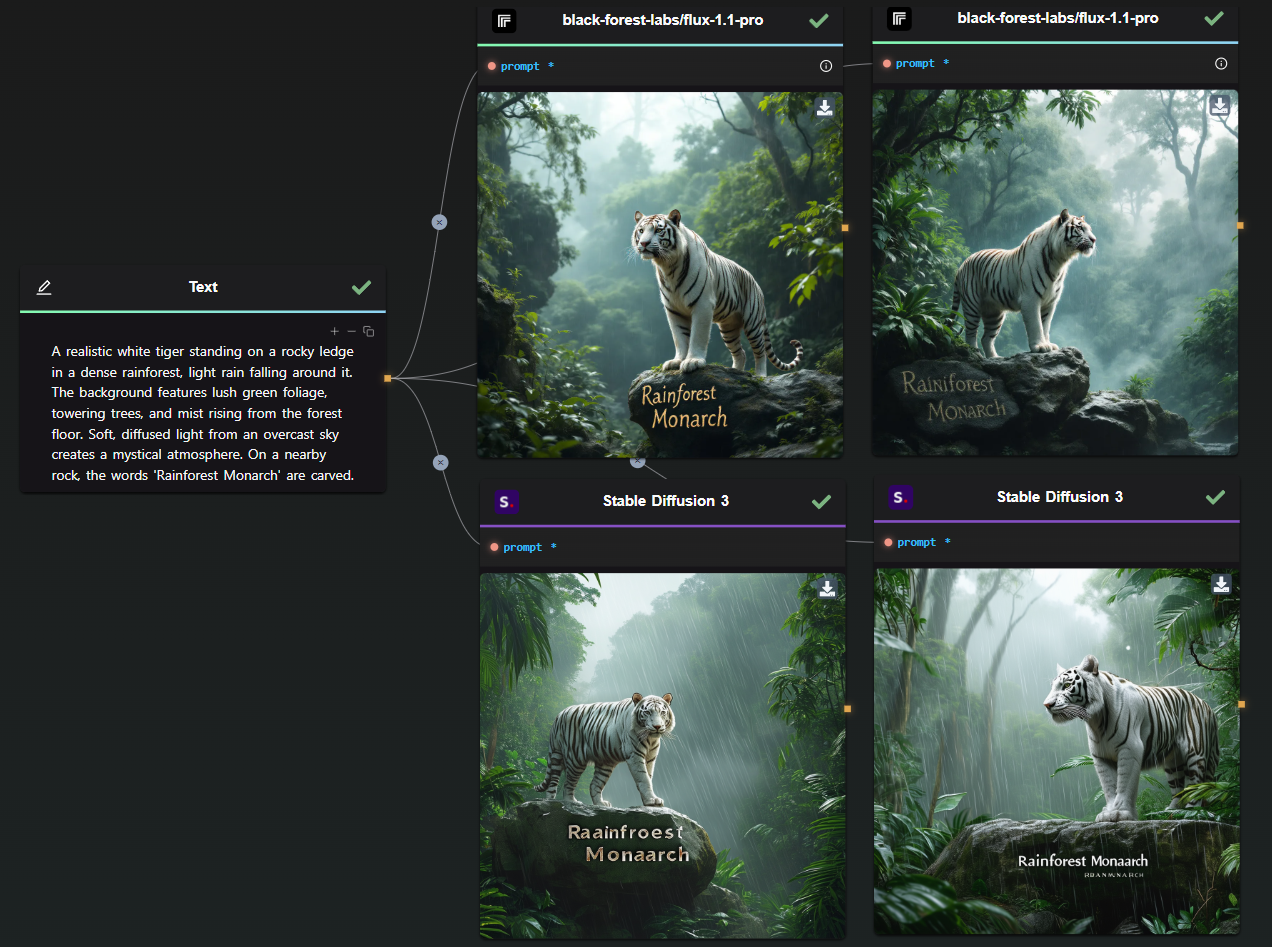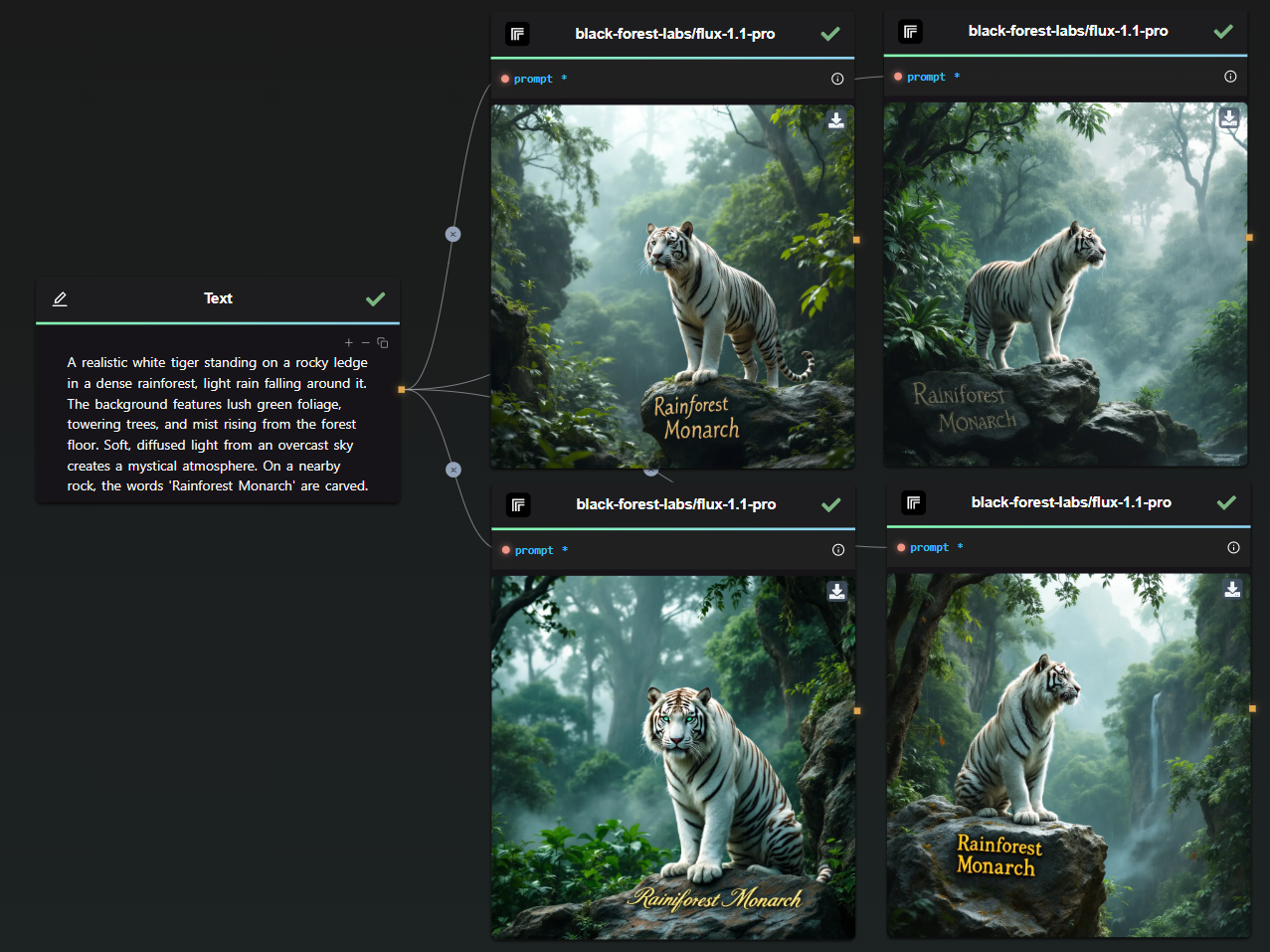Streamlining Image Generation with OpenAI's GPT Image and AI-FLOW
Integrating OpenAI’s GPT Image model (gpt-image-1) with AI-FLOW significantly streamlines your creative processes, allowing efficient, repeatable, and parallelized image generation. This comprehensive guide outlines practical steps for setting up a GPT Image workflow within AI-FLOW, highlighting benefits such as customization, parallelization, scalability, and the convenience of using your personal OpenAI API key.
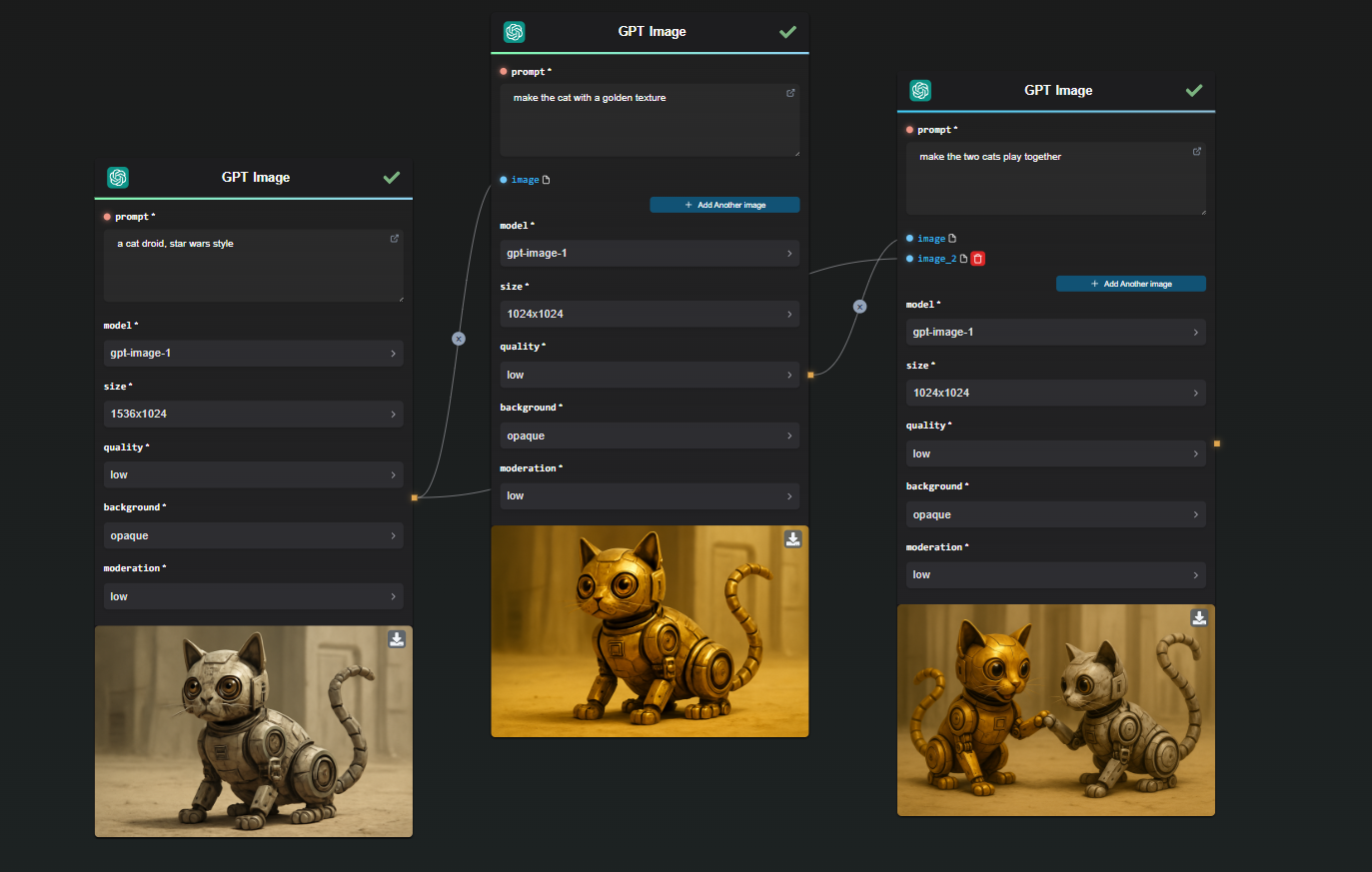
Understanding OpenAI’s GPT Image (gpt-image-1)
GPT Image, OpenAI’s advanced text-to-image model, excels at creating high-quality, realistic visuals directly from textual descriptions. It empowers creators to easily generate detailed illustrations, concept art, and graphics on demand. Its intuitive usage via text prompts allows extensive creativity and flexibility, making GPT Image a valuable asset for visual content generation.

Why Integrate GPT Image into AI-FLOW?
AI-FLOW is a visual workflow platform enabling users to build powerful AI-driven solutions effortlessly. Integrating GPT Image into AI-FLOW unlocks several strategic benefits:
Customizable and Repeatable Workflows:
Create tailored workflows to match your exact requirements, ensuring consistent image generation each time you run the workflow.Parallelized Image Generation:
Generate multiple unique images simultaneously, significantly reducing production times and enhancing productivity.Personal API Integration:
Use your own OpenAI API key, allowing complete control over your usage, costs, and access management.

How to Set Up Your GPT Image Workflow in AI-FLOW
Here's a detailed step-by-step approach to setting up your GPT Image workflow:
Step 1 (optional): Obtain OpenAI API Access
- Register or log in to your OpenAI account.
- Access your API dashboard to retrieve your unique API key specifically for GPT Image.
Step 2: Access AI-FLOW and Create Your Workflow
- Navigate to AI-FLOW and log into your account (or create a new one if necessary).
- Initiate a new workflow from the dashboard to begin your GPT Image integration.
Step 3: Integrate and Configure the GPT Image Node
- Add the OpenAI GPT Image node into your AI-FLOW workspace by dragging and dropping it from the node library.
- Configure the node with your API key, and set parameters such as:
- Prompt: Clearly define your image requirements.
- Image Size & Style: Adjust resolution, aspect ratio, and any stylistic preferences.
- Variations: Add multiple nodes if you want to generate multiple images in one-shot.
Step 4: Design Your Workflow Logic
- Enhance your workflow by integrating additional nodes:
- Prompt Preprocessing: Automate prompt refinement or variations.
- Post-processing Images: Apply filters, resizing, cropping, or watermarking automatically.
- External Integration: Connect seamlessly with other AI models or services for further automation.
Step 5: Execute and Optimize Your Workflow
- Run your GPT Image workflow and instantly generate multiple images in parallel.
- Monitor results and fine-tune parameters, ensuring optimal quality and consistency in outputs.
Advantages of Parallel and Repeatable Workflows in AI-FLOW
Using GPT Image within AI-FLOW allows you to significantly scale and streamline your image generation workflows through:
Parallel Processing:
Generate dozens or even hundreds of images simultaneously, perfect for batch-processing large projects quickly and efficiently.Repeatability:
Set workflows once and reuse them indefinitely, ensuring consistency across projects and saving considerable setup time.
Practical Applications of GPT Image and AI-FLOW Integration
Leveraging GPT Image with AI-FLOW can revolutionize various creative and commercial endeavors:
Marketing Visuals:
Quickly create diverse marketing visuals, advertising images, and social media graphics. (Example Workflow for Clothing Images)Storytelling and Illustration:
Consistently generate characters and scenes for graphic novels, children’s books, and digital storytelling projects. (See Consistent Character Workflow)Product Design:
Produce quick visual prototypes, mockups, and conceptual artwork rapidly.Educational Content:
Generate visual aids, infographics, and teaching materials tailored specifically to your curriculum.
Best Practices for Optimal GPT Image Workflow Results
- Clearly articulate your text prompts, specifying details about appearance, style, colors, and context.
- Utilize high-quality reference descriptions or initial images for better outcomes.
- Regularly refine and update workflow parameters based on previous outputs to continually enhance quality.
Conclusion
Integrating OpenAI’s GPT Image with AI-FLOW provides a powerful solution for streamlined, parallelized, and repeatable image generation. This combination ensures greater control, productivity, and scalability, enhancing creativity across various applications, from marketing and storytelling to educational content creation.
Experience the efficiency firsthand—get started today on AI-FLOW and unleash the potential of GPT Image in your workflows.